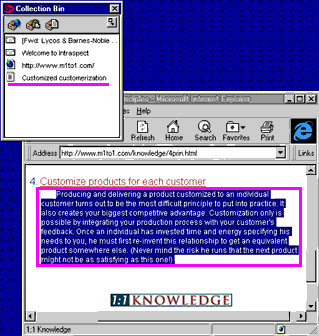|
topic links |
tutorial home |
scenario home |
e-mail support
|
|
Scenario: Getting Started with Intraspect
|
|
9: Collecting an excerpt
|
|
|
You want to save and use an excerpt from a Web page
|
It is often useful to collect a critical piece of text rather than a reference to an entire document. Intraspect can collect anything that is brought into the Windows Clipboard. |
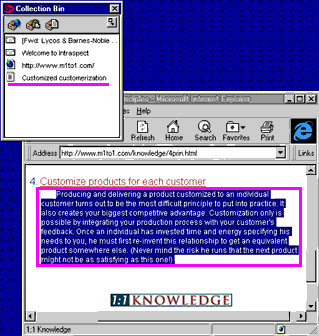
- Use your browser to go to a different Web page.
- Identify text that you want to collect.
- Click-and-drag across to highlight the desired block of text.

- Copy the text to the Clipboard as you normally would (for example, by using the browser's menu commands for Edit > Copy).
- Select the Collection Bin by clicking anywhere on it.
- Move the cursor over the middle button, which is the Collect from Clipboard button.
- Choose the button to collect the contents of the Clipboard into Intraspect. The Collect from Clipboard dialog appears.
- Type a title that captures the essence of the object for you. Choose Collect. Your highlighted excerpt is copied to the Intraspect Server, as indicated by a dialog.
- Notice the icon that appears next to your title for the object in the Collection Bin, indicating that this object is a text excerpt.

|
The text excerpt is now collected, and you are ready to collect a document from your file system
|
|
|
Related Topics
|