|
||||||||||||||||||||||||||||||||||||||||||||||
|
topic links |
tutorial home |
scenario home |
e-mail support |
||||||||||||||||||||||||||||||||||||||||||||||
| ||||||||||||||||||||||||||||||||||||||||||||||
| Now imagine that you want to organize a group of your colleagues to conduct an on-going electronic conversation
| ||||||||||||||||||||||||||||||||||||||||||||||
An Intraspect Discussion is a powerful and elegant solution to the demands of collaboration in teams. Intraspect Discussions have many uses for teams and individuals, including group discussions and mailing lists; e-mail archiving; and the redistribution and archiving of documents and news feeds. In Intraspect, discussions can work through e-mail clients, the Intraspect Client or a mix of both for complete flexibility. In addition, discussions can involve both Intraspect and non-Intraspect users (see the Overview of Intraspect Discussions for more details). In this scenario, your work task is to coordinate a group conversation with colleagues, using an Intraspect Discussion. | ||||||||||||||||||||||||||||||||||||||||||||||
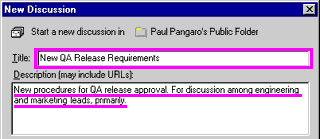
| ||||||||||||||||||||||||||||||||||||||||||||||
You have created a new discussion, but additional setup will extend its utility | ||||||||||||||||||||||||||||||||||||||||||||||
| ||||||||||||||||||||||||||||||||||||||||||||||
|
Related Topics | ||||||||||||||||||||||||||||||||||||||||||||||