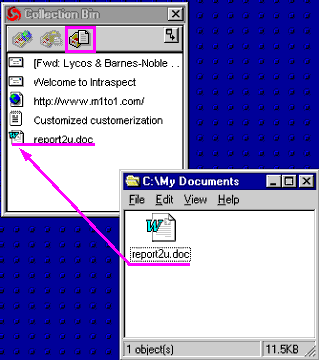|
topic links |
tutorial home |
scenario home |
e-mail support
|
|
Scenario: Getting Started with Intraspect
|
|
10: Collecting from the file system
|
|
|
You want to collect a document from the file system into Intraspect
|
Collecting documents from your computer's file system is simple and consistent with Windows conventions such as drag-and-drop. |
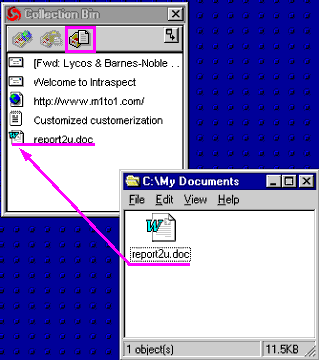
- Identify a document to collect. For example, it can be any document created by a Microsoft Office application, such as MS WORD or EXCEL.
- Just as the previous examples used buttons on the Collection Bin toolbar, you can collect from the file system by using the Collect from File System button.

- Alternatively, you can use drag-and-drop. Navigate to the document by using a Windows Explorer window or by exposing the document's icon on the desktop.
- Click-and-hold on the document's icon and drag it into the Collection Bin.

- Notice the icon that appears in the Collection Bin, identifying the particular document type.

|
To use the objects that you have collected, you must return to Intraspect's Main window
|
|
|
Related Topics
|