|
||||||||||||||||||||||||||||||||||||||||||||||
|
topic links |
tutorial home |
scenario home |
e-mail support |
||||||||||||||||||||||||||||||||||||||||||||||
| ||||||||||||||||||||||||||||||||||||||||||||||
| Review the organization of the Intraspect Main window
| ||||||||||||||||||||||||||||||||||||||||||||||
After you log in to the Intraspect Knowledge Manager, the Intraspect Main window appears. | ||||||||||||||||||||||||||||||||||||||||||||||
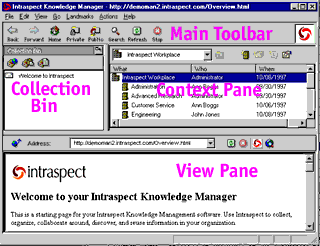
| ||||||||||||||||||||||||||||||||||||||||||||||
You will gain an understanding of each of these elements by using them later in this scenario. Now you are ready to view the e-mail that you have collected | ||||||||||||||||||||||||||||||||||||||||||||||
| ||||||||||||||||||||||||||||||||||||||||||||||
|
Related Topics | ||||||||||||||||||||||||||||||||||||||||||||||