|
||||||||||||||||||||||||||||||||||||||||||||||
|
topic links |
tutorial home |
scenario home |
e-mail support |
||||||||||||||||||||||||||||||||||||||||||||||
| ||||||||||||||||||||||||||||||||||||||||||||||
| Now imagine that you have received a discussion e-mail message, and you want to find out which message it is in reply to
| ||||||||||||||||||||||||||||||||||||||||||||||
Intraspect maintains the relationship among discussion messages. This relationship is called the "thread" of the discussion and can be viewed in the Context Pane. | ||||||||||||||||||||||||||||||||||||||||||||||
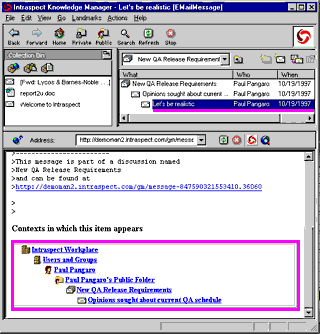
| ||||||||||||||||||||||||||||||||||||||||||||||
You can also use your Web browser to participate in an Intraspect Discussion | ||||||||||||||||||||||||||||||||||||||||||||||
| ||||||||||||||||||||||||||||||||||||||||||||||
|
Related Topics | ||||||||||||||||||||||||||||||||||||||||||||||