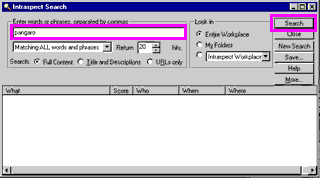|
topic links |
tutorial home |
scenario home |
e-mail support
|
|
Scenario: Getting Started with Intraspect
|
|
35: Submitting a Search
|
|
|
Imagine that you want to find out if anyone has collected information that is useful to your discussion topic
|
Intraspect searches the entire Intraspect Workplace with a single query. |
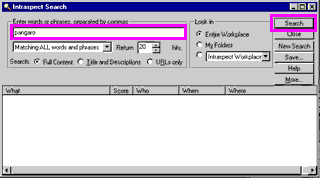
- Go to the Intraspect Client to perform a search. You must launch Intraspect if you have not yet done so, or return to it if you have.
- Choose the Search button on the Main Toolbar. The Intraspect Search dialog appears.
- If you are familiar with the Find functions of Windows, you will notice that the Search functions in Intraspect are similar.

- For simplicity, search now on all instances of your user name in the Intraspect Workplace; use your user ID as your search query by typing it into the Enter words or phrases, separated by commas field.

- Choose Search in the upper-right portion of the dialog to initiate the search.

|
|
|
|
Related Topics
|