|
||||||||||||||||||||||||||||||||||||||||||||||
|
topic links |
tutorial home |
scenario home |
e-mail support |
||||||||||||||||||||||||||||||||||||||||||||||
| ||||||||||||||||||||||||||||||||||||||||||||||
| As with all aspects of Intraspect Discussions, you can use the Intraspect Client to view the current state of a discussion. But suppose you want to use your browser to confirm that your message has reached the discussion
| ||||||||||||||||||||||||||||||||||||||||||||||
New additions to the discussion are immediately available from the browser. | ||||||||||||||||||||||||||||||||||||||||||||||
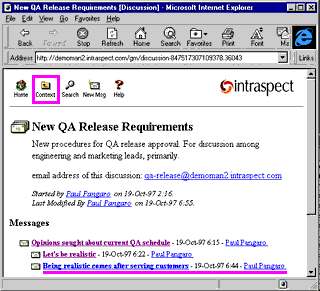
| ||||||||||||||||||||||||||||||||||||||||||||||
You have learned the basics that will enable you to set up an Intraspect Discussion and participate using Intraspect, your e-mail client or your browser. Next you will learn how to conduct a search of the Intraspect Workplace | ||||||||||||||||||||||||||||||||||||||||||||||
| ||||||||||||||||||||||||||||||||||||||||||||||
|
Related Topics | ||||||||||||||||||||||||||||||||||||||||||||||