|
||||||||||||||||||||||||||||||||||||||||||||||
|
topic links |
tutorial home |
scenario home |
e-mail support |
||||||||||||||||||||||||||||||||||||||||||||||
| ||||||||||||||||||||||||||||||||||||||||||||||
| Having created the discussion, you want to extend its visibility and utility. You do this by creating an e-mail address where team members can send their discussion contributions
| ||||||||||||||||||||||||||||||||||||||||||||||
Although you can conduct a discussion entirely within the Intraspect Client, the inclusion of a discussion e-mail address allows anyone with an Internet e-mail account to participate. | ||||||||||||||||||||||||||||||||||||||||||||||
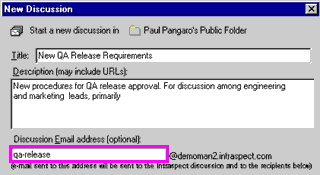
| ||||||||||||||||||||||||||||||||||||||||||||||
Team members can now send e-mail to the discussion address that you created. The mail that is sent to that address will be put into the discussion, for viewing in the Intraspect Client or a browser. On the next page, you will learn how to automatically distribute the discussion via e-mail | ||||||||||||||||||||||||||||||||||||||||||||||
| ||||||||||||||||||||||||||||||||||||||||||||||
|
Related Topics | ||||||||||||||||||||||||||||||||||||||||||||||